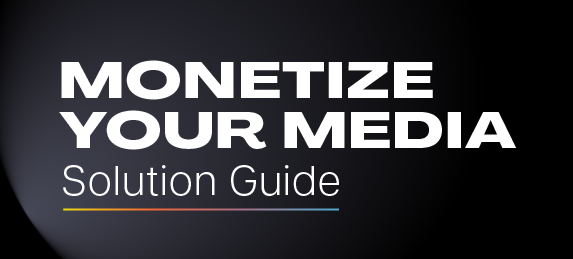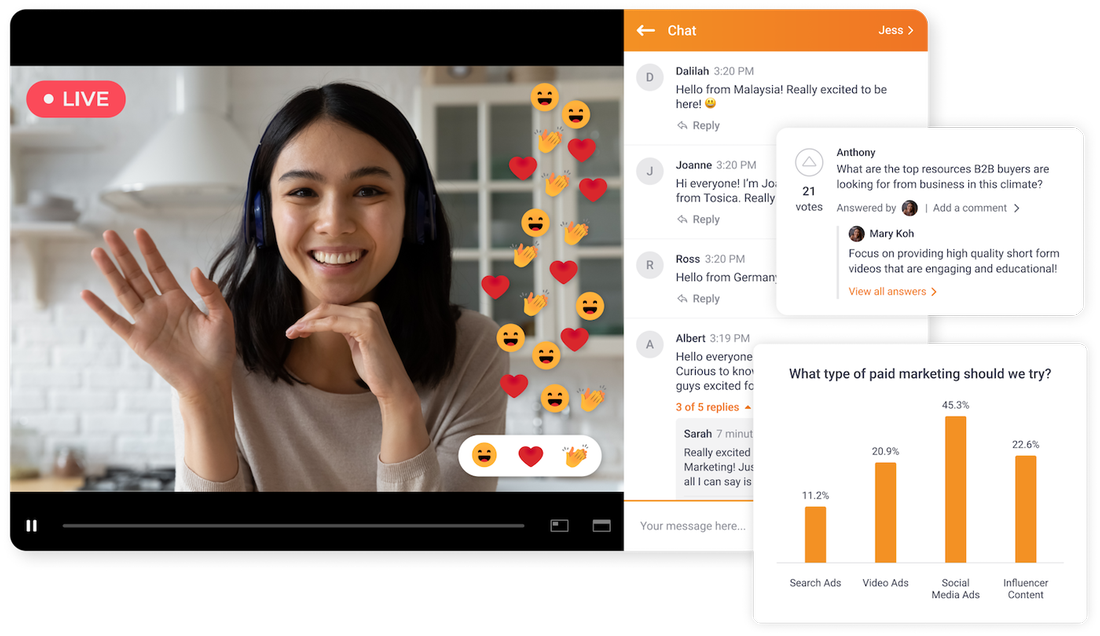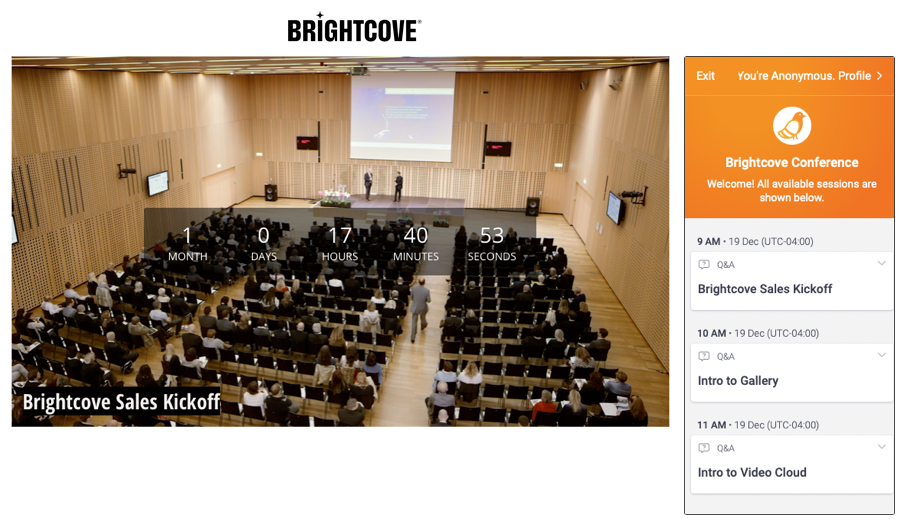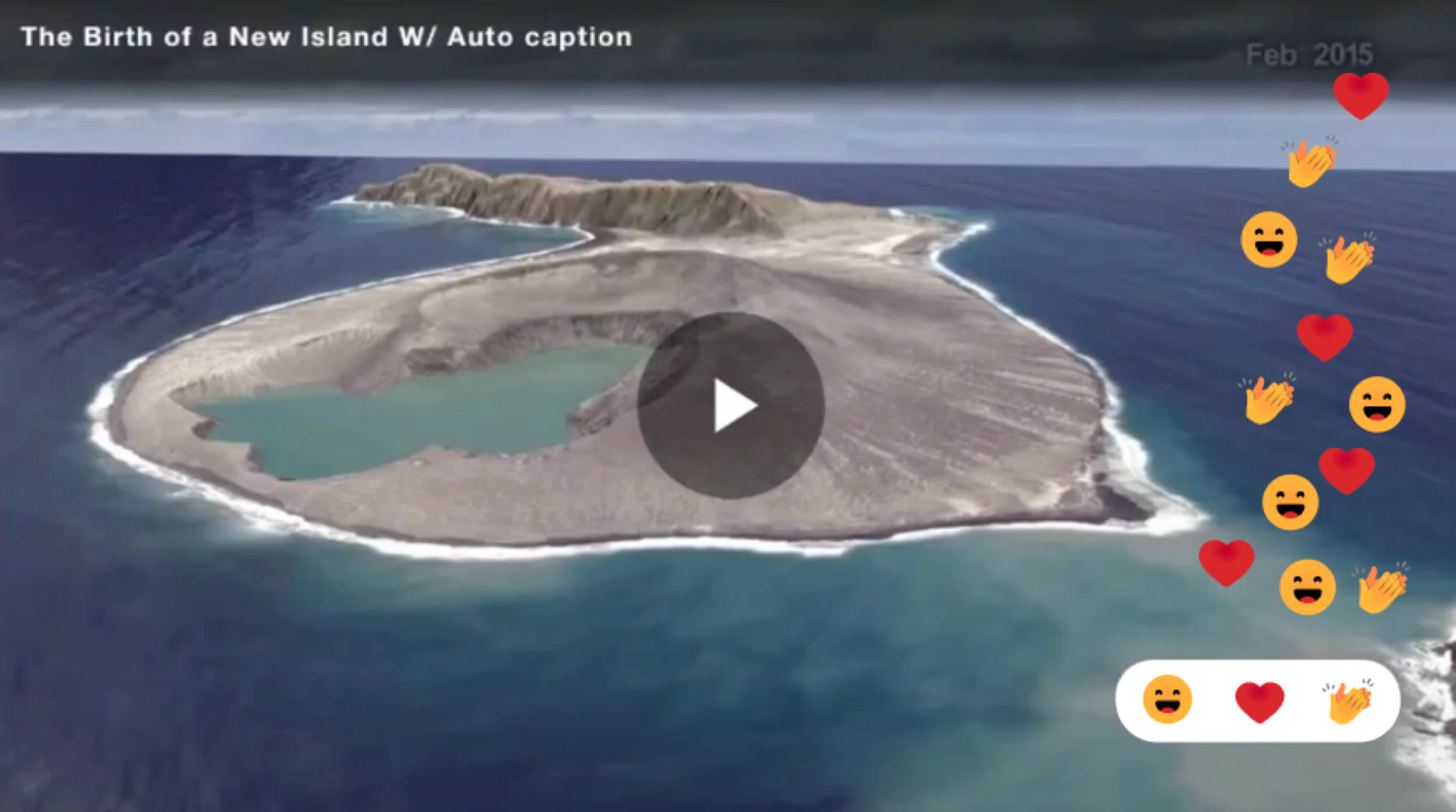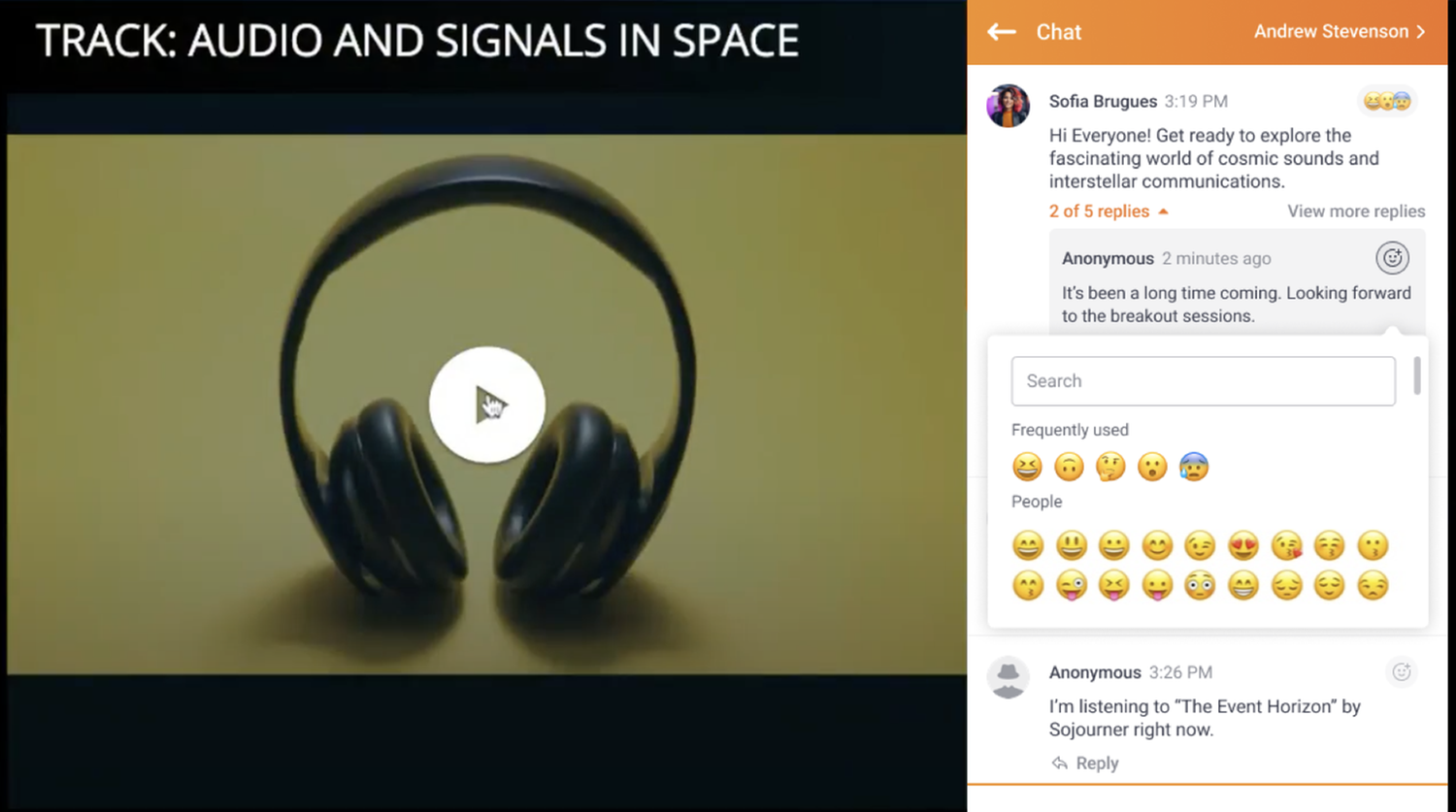Pigeonhole Live
Interactive Q&A, polls, quizzes, chat, and reactions for Brightcove streams.
Description
- Boost audience engagement in Brightcove streams using Pigeonhole Live's interactive Q&A, polls, quizzes, chat, and reactions.
- Easily integrate Pigeonhole Live with Brightcove Video Cloud, Player, Gallery, and Virtual Events for a smooth viewing experience.
- Use real-time insights from Pigeonhole Live's analytics to customize content and strategies for better audience interaction and engagement.
How it works
Create a Live Event in Brightcove Gallery
1. Log in to Video Cloud Studio.
2. Navigate to Gallery > Portals.
3. Create a new portal or edit an existing one.
4. In the Content section, select "Live Event" as the content type.
5. Fill in the event details and save the portal.
Set Up the Live Stream in Pigeonhole Live
1. Log in to your Pigeonhole Live account.
2. Create a new Pigeonhole or use an existing one.
3. Go to Setup > Live Stream.
4. Paste the live event embed code from Brightcove Gallery into the Embed Code field.
5. Save the changes.
Add Reactions to the Pigeonhole Live Event
1. In the Pigeonhole Live dashboard, go to Setup > Reactions.
2. Enable reactions and customize the settings as needed.
3. Save the changes.
View the Live Event with Reactions
1. Access the live event portal in Brightcove Gallery.
2. Attendees can now interact with the live stream using Pigeonhole Live's reactions feature!
Media
Support and Resources
Support for this integration is delivered by PigeonLab Pte Ltd. Please check out the Knowledge Base link for more details.24-hour email response for premium plans.